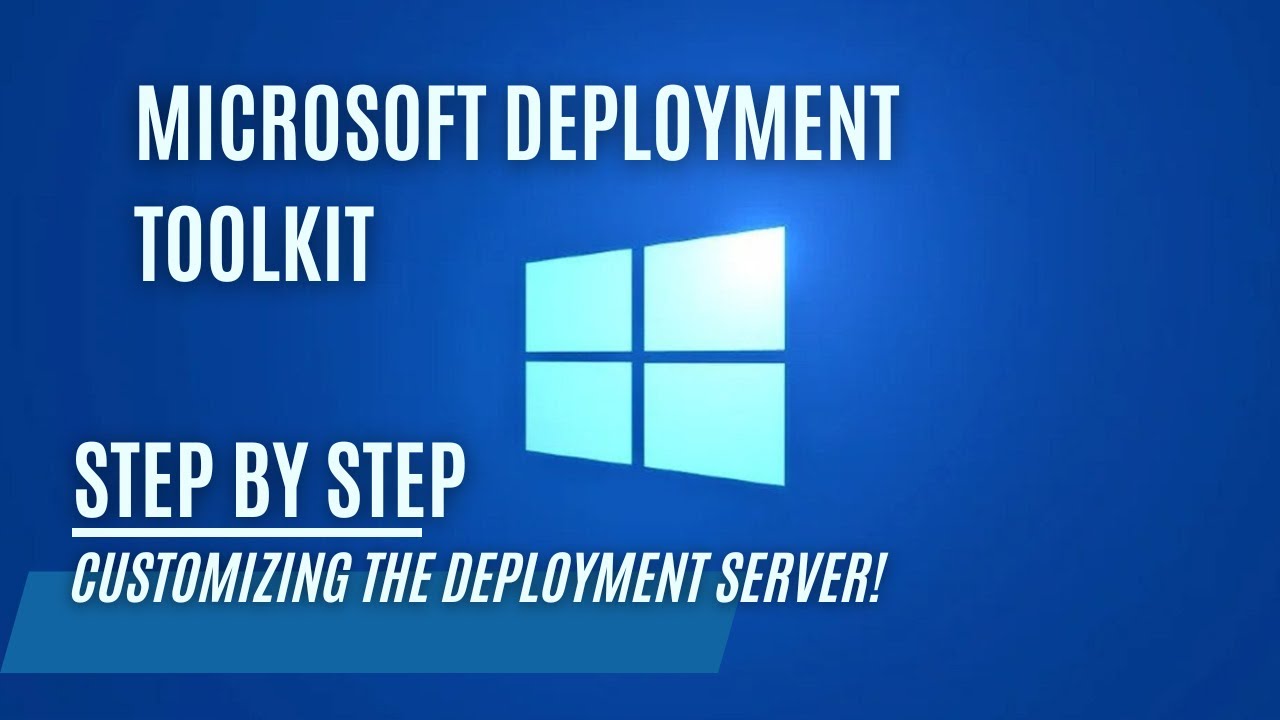Customizing the Microsoft Deployment Server!
Customizing the Microsoft Deployment Server!
Introduction
In this guide, we will walk you through the process of customizing the Microsoft Deployment Server. Make sure you have finished Setting up a Microsoft Deployment Server! We will be making some “Quality of Life changes” to automate the process.
Customsettings.ini
If you followed along with part 1 then your customsettings.ini should now look like:
1
2
3
4
5
6
7
8
9
10
11
12
13
14
15
16
17
18
19
20
21
22
23
24
25
26
[Settings]
Priority=Serialnumber,DefaultGateway,MacAddress,TaskSequenceID,Model,ByLaptopType,ByDesktopType,Default
Properties=MyCustomProperty
[ByLaptopType]
Subsection=Laptop-%IsLaptop%
[ByDesktopType]
Subsection=Desktop-%IsDesktop%
[Laptop-True]
DriverGroup001=LAPTOP\%Model%
DriverSelectionProfile=nothing
[Desktop-True]
DriverGroup001=DESKTOP\%Model%
DriverSelectionProfile=nothing
[Virtual Machine]
DriverSelectionProfile=nothing
[Default]
OSInstall=Y
SkipCapture=YES
SkipAdminPassword=NO
SkipProductKey=YES
Priority’s in the Customsettings.ini
To further explain what is happening here:
1
Priority=Serialnumber,DefaultGateway,MacAddress,TaskSequenceID,Model,ByLaptopType,ByDesktopType,Default
This section follows the priority of the underlying [Sections] that we determine. In this example the deployment will first check if there is a matching [Serialnumber] then a matching [DefaultGateway], etc. All the way down to our [Default] section.
Sections in the Customsettings.ini
The [Default] section we will be using for everything that is ‘Default’ for all our deployments.
We can go even further with SubSections, an example of a SubSection can be found with the [ByLaptopType] section
Example of a Section
1
2
[ByLaptopType]
Subsection=Laptop-%IsLaptop%
SubSections in the Customsettings.ini
If %IsLaptop% is True, then it will go to the SubSection.
Example of a SubSection
1
2
3
[Laptop-True]
DriverGroup001=LAPTOP\%Model%
DriverSelectionProfile=nothing
Automating the Default settings:
We can customize the selection wizard to skip certain selection and provide a default value. We can do this by providing all the information in the different Sections of our customsettings.ini.
Default settings:
This is what i use for my Default section, feel free to adjust what is needed:
1
2
3
4
5
6
7
8
9
10
11
12
13
14
15
16
17
18
19
20
21
22
23
24
25
26
27
28
29
30
31
32
33
34
35
[Default]
SkipBitLocker=YES
OSInstall=Y
SkipAdminPassword=YES
AdminPassword=SuperSecretpassword!!!
SkipProductKey=YES
SkipComputerBackup=YES
SkipComputerName=NO
SkipDomainMembership=YES
SkipUserData=YES
SkipCapture=YES
DoCapture=NO
BitsPerPel=32
VRefresh=60
XResolution=1
YResolution=1
SkipLocaleSelection=NO
KeyboardLocale=nl-BE
KeyboardLocalePE=nl-BE
UserLocale=nl-BE
SkipTaskSequence=NO
SkipTimeZone=YES
SkipApplications=NO
SkipRoles=YES
SkipSummary=YES
SkipBDDWelcome=YES
TimeZone=105
TimeZoneName=Romance Standard Time
_SMSTSOrgName=Mylemans LAB
_SMSTSPackageName=%TaskSequenceName% on %OSDComputerName% (%Model%)
FinishAction=REBOOT
SkipFinalSummary=YES
SLSHARE=\\lab-wds01\LOGS
SLSHAREDynamicLogging=\\lab-wds01\LOGS\%OSDComputerName%
EventService=http://lab-wds01:9800
Also you need to add the Default section to your priority list to process these rules:
1
2
Priority=Serialnumber,DefaultGateway,MacAddress,TaskSequenceID,Model,ByLaptopType,ByDesktopType,Default
Properties=MyCustomProperty
Local admin passwords:
Change this section to SkipAdminPassword=NO and remove AdminPassword= if you don’t want your local admin password to be in clear text:
1
SkipAdminPassword=NO
Branding:
Change this section to customize to your own branding:
1
2
_SMSTSOrgName=Mylemans LAB
_SMSTSPackageName=%TaskSequenceName% on %OSDComputerName% (%Model%)
Computernames:
I choose not to skip the computername, because i like to name the PC manually in my LAB environment but you can change this if you want.
You can also automaticly name your devices based on the device type (Laptop,Dekstop and/or Virtual Machine).
For example you can choose the prefix VM/DT/LT + the 5 characters of the serialnumber for automation. This is an example for the Virtual Machine section:
1
2
3
4
[Virtual Machine]
DriverSelectionProfile=nothing
SkipComputerName=YES
OSDComputername=VM-#Right("%SerialNumber%",5)#
Mandatory Applications:
You can also add Mandatory Applications. For example if you want to have a specific VPN software on all laptops but not on you Desktops, then you can add the following to your Laptops-True section. You can find the Application GUID under the application properties, right click on the application. For your laptops it should look like this:
1
2
3
4
[Laptop-True]
DriverGroup001=LAPTOP\%Model%
DriverSelectionProfile=nothing
MandatoryApplications001={ApplicationGUID}
Finishing Action:
As a finalisation you can choose to REBOOT or SHUTDOWN your deployed machines, change this to REBOOT or SHUTDOWN:
1
FinishAction=REBOOT