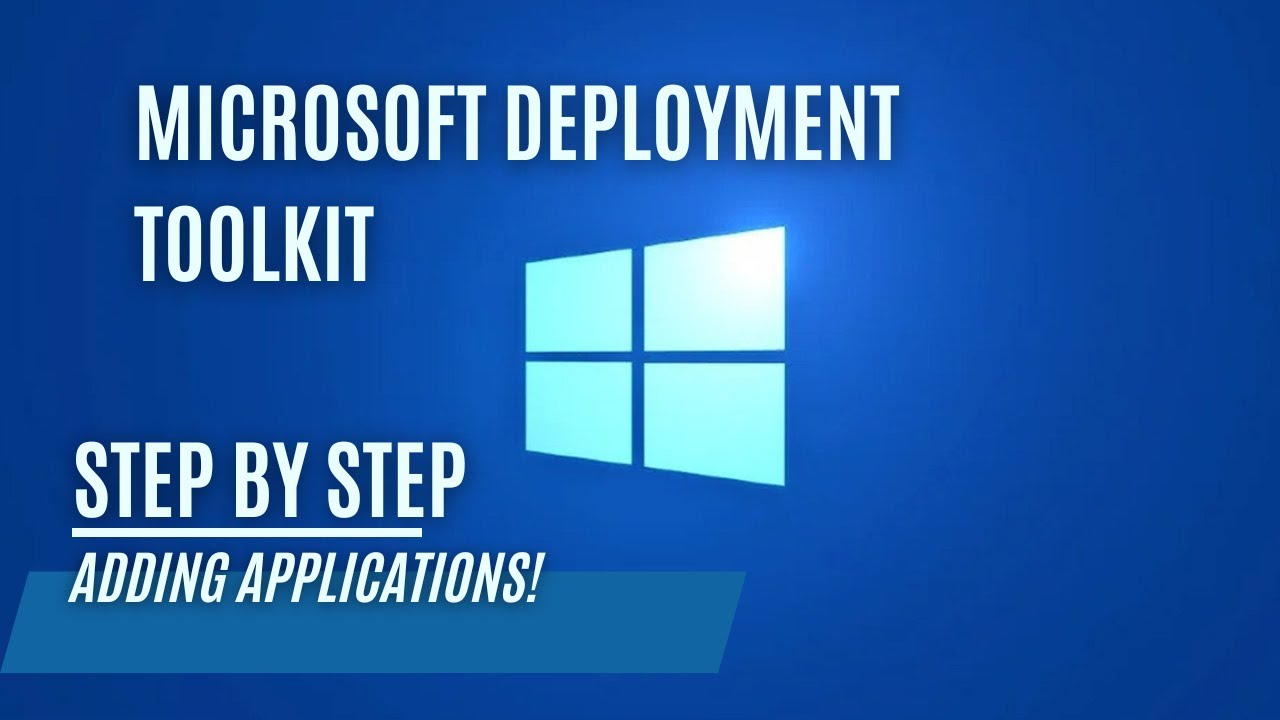Adding Applications and Application Bundles in Microsoft Deployment Toolkit!
Creating and Adding Applications and Application Bundles in Microsoft Deployment Toolkit!
Introduction
Previous guides:
Setting up a Microsoft Deployment Server!
Customizing the Microsoft Deployment Server!
Adding Drivers to the Microsoft Deployment Server!
Microsoft Deployment Toolkit (MDT) is a powerful tool for automating and streamlining the deployment of Windows operating systems and applications. In this blog post, we’ll explore how to create and add applications and application bundles in MDT to simplify the deployment process.
Why Use Applications and Application Bundles in MDT?
Applications in MDT allow you to include third-party software, custom scripts, and other components in your deployment process. By organizing applications into bundles, you can manage and deploy multiple applications together, making the deployment process more efficient and consistent.
Here’s how you can create and add applications and application bundles in MDT:
Creating an Application in MDT
1) Launch the Deployment Workbench: Open the MDT Deployment Workbench on your MDT server.
2) Navigate to the Applications Node: In the Deployment Workbench, expand the “Deployment Shares” node, right-click on “Applications,” and choose “New Application.”
3) Application Properties: Provide the necessary details for the application, including the name, version, manufacturer, and installation source. You can specify the installation command and working directory in the “Details” tab.
4) Finish: Once you’ve entered all the information, click “Next” and “Finish” to create the application.
Creating an Application Bundle in MDT
1) Launch the Deployment Workbench: Open the MDT Deployment Workbench on your MDT server.
2) Navigate to the Applications Node: In the Deployment Workbench, expand the “Deployment Shares” node, right-click on “Application Bundles,” and choose “New Application Bundle.”
3) Finish: Click “Next” and then “Finish” to create the application bundle.
4) Application Bundle Properties: Select the applications you want to include in it from the dependency tab.
Note: Handling Dependencies in Application Bundles
When you create an application bundle, it’s important to note that the dependencies included in the bundle will not be shown as selected during the client installation wizard. This is to prevent confusion and ensure that the installation of dependent applications is managed automatically.
To prevent users from manually selecting dependencies during deployment and to maintain a seamless installation experience, we recommend setting all applications that are included in an application bundle as hidden. Here’s how you can do that:
1) Open the Deployment Workbench.
2) Navigate to the “Applications” node and locate the applications included in your bundle.
3) Right-click on each application and select “Properties.”
4) In the application properties window, go to the “General” tab and check the “Hidden” option.
5) Click “OK” to save the changes.
By setting the applications as hidden, users won’t see them listed during the installation wizard, reducing the chances of manual selection and potential conflicts.
Adding Application Bundles to CustomSettings.ini Rules
You can further streamline your deployment process by adding application bundles directly into the CustomSettings rules. This allows you to automate the installation of application bundles based on specific criteria. Here’s how to do it:
For example:
1
2
3
4
[Laptop-True]
DriverGroup001=LAPTOP\%Model%
DriverSelectionProfile=nothing
MandatoryApplications001={ApplicationGUID}
Replace {ApplicationGUID} with the actual GUID of the application bundle you want to install.
Now, during deployment, the specified application bundles will be installed automatically based on the rules defined in the CustomSettings rules.
Conclusion
By creating and adding applications and application bundles, you can streamline your deployment process and ensure that the necessary software is installed as part of the deployment. By setting applications as hidden within application bundles and adding bundles to CustomSettings.ini rules, you can further simplify the process and maintain a consistent and error-free deployment experience.