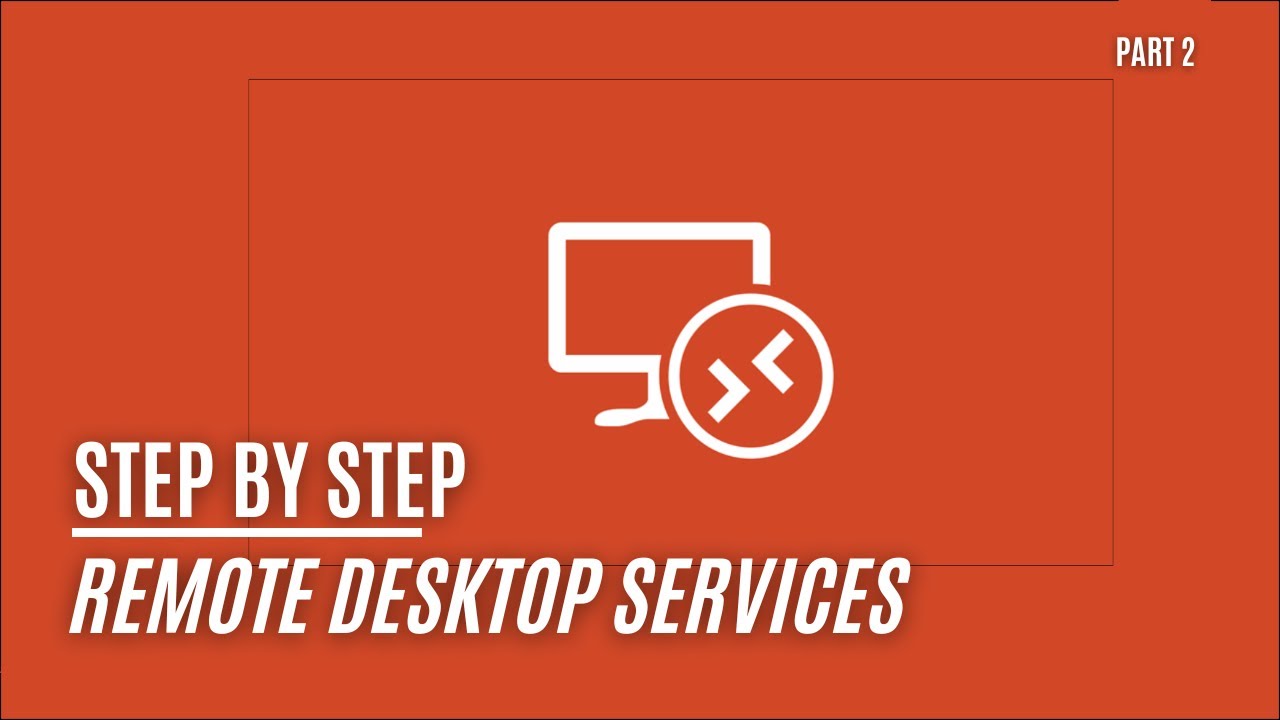Server 2022 - Remote Desktop Services - Part 2
Update: We’ve created a more detailed guide that consolidates everything you need to know about configuring Remote Desktop Services (RDS), including the use of Group Policy and advanced configurations. Be sure to check out the latest step-by-step guide here: A Step-by-Step Guide - Setting Up Remote Desktop Services With FS Logix And Single Sign On!.
Welcome back to Part 2 of our series on Remote Desktop Services (RDS) in Windows Server 2022. In this post, we’re diving into the powerful tool of Group Policy to enhance the user experience in your RDS environment.
What This Video Covers
- Creating Group Policies for RDS: Learn how to configure Group Policy settings specifically for RDS to ensure a smooth, efficient experience for users.
- Optimizing User Experience: We’ll explore policies that improve session responsiveness, manage resource allocation, and more.
Why Group Policies for RDS?
Implementing Group Policies in an RDS environment allows you to:
- Enhance Security: Apply security measures specific to remote desktop access.
- Improve Performance: Optimize settings to ensure better performance and responsiveness in RDS sessions.
- Customize User Experience: Tailor the environment to meet organizational needs and user preferences, streamlining workflows.
Continuing the RDS Journey
If you missed the initial setup of Remote Desktop Services, you can catch up with Part 1 of this series here:
This first part covers the setup of core RDS components such as the Broker, Host, Web Access, and Gateway.
Concluding Thoughts
As you move forward in configuring and optimizing your Remote Desktop Services environment, using Group Policy will play a key role in delivering a seamless and secure experience for your users.
For more advanced configurations, including FSLogix profile management and Single Sign-On (SSO), check out our comprehensive guide: A Step-by-Step Guide - Setting Up Remote Desktop Services With FS Logix And Single Sign On!.
We’d love to hear about your experiences with these Group Policy settings. Feel free to share your insights or any challenges you encountered in the comments below—your feedback helps us create more tailored and helpful content for the community.
Stay tuned for the next parts in this series, where we’ll explore more advanced features and best practices for Remote Desktop Services in Windows Server 2022!