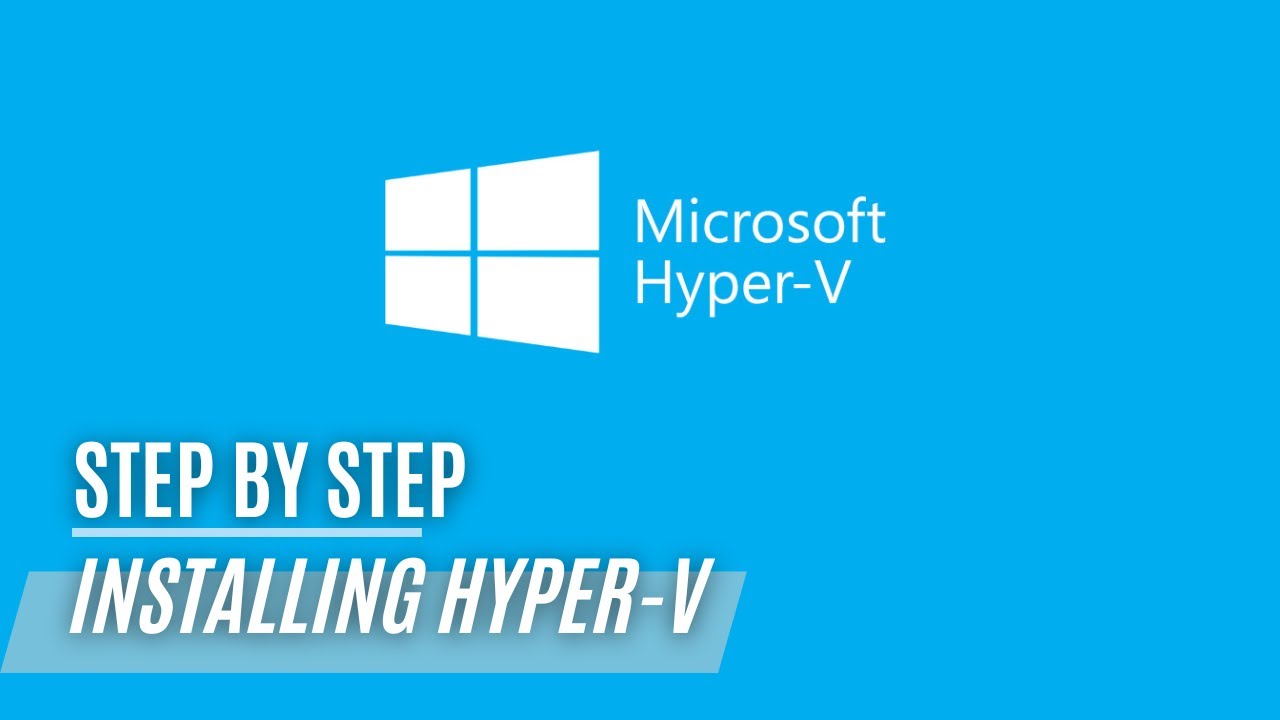Server 2022 - Installing Hyper-V Role
Hello and welcome to a key tutorial in our Windows Server 2022 series! Today, we’re diving into the installation of the Hyper-V Role on Server 2022 – a crucial step for anyone looking to leverage the power of virtualization in their network infrastructure.
Why Hyper-V on Server 2022?
Hyper-V, Microsoft’s native hypervisor, allows you to create and manage virtual machines, offering a scalable, efficient, and secure way to enhance your IT environment. With Server 2022, Hyper-V comes with enhanced features and capabilities, making it an ideal choice for both small-scale and enterprise-level virtualization needs.
What You’ll Learn
In this comprehensive video tutorial, we’ll walk you through:
1) Step-by-Step Installation: A detailed guide on how to install the Hyper-V role through Server Manager and PowerShell. 2) Post-Installation Configuration: Initial steps to configure your Hyper-V environment, preparing it for VM creation and management.
Essential Downloads
To get started, ensure you have the necessary software:
- Windows Server 2022: Download the latest version from the Official Microsoft Website.
- Hyper-V: Hyper-V is included with Windows Server 2022, but for a detailed overview, visit Microsoft’s Hyper-V Documentation.
Concluding Thoughts
The integration of Hyper-V into your Windows Server 2022 environment marks a significant step in enhancing your IT infrastructure. With virtualization, you unlock a level of flexibility, efficiency, and scalability that’s vital in modern computing. This tutorial is designed to make this process accessible and understandable, whether you’re an IT professional or an enthusiast.
As you embark on this journey of virtualization, remember that continuous learning and adaptation are key in the ever-evolving world of technology. I encourage you to explore further, experiment, and share your experiences.
Thank you for following along, and I look forward to hearing about your successes with Hyper-V and Windows Server 2022. Happy virtualizing!