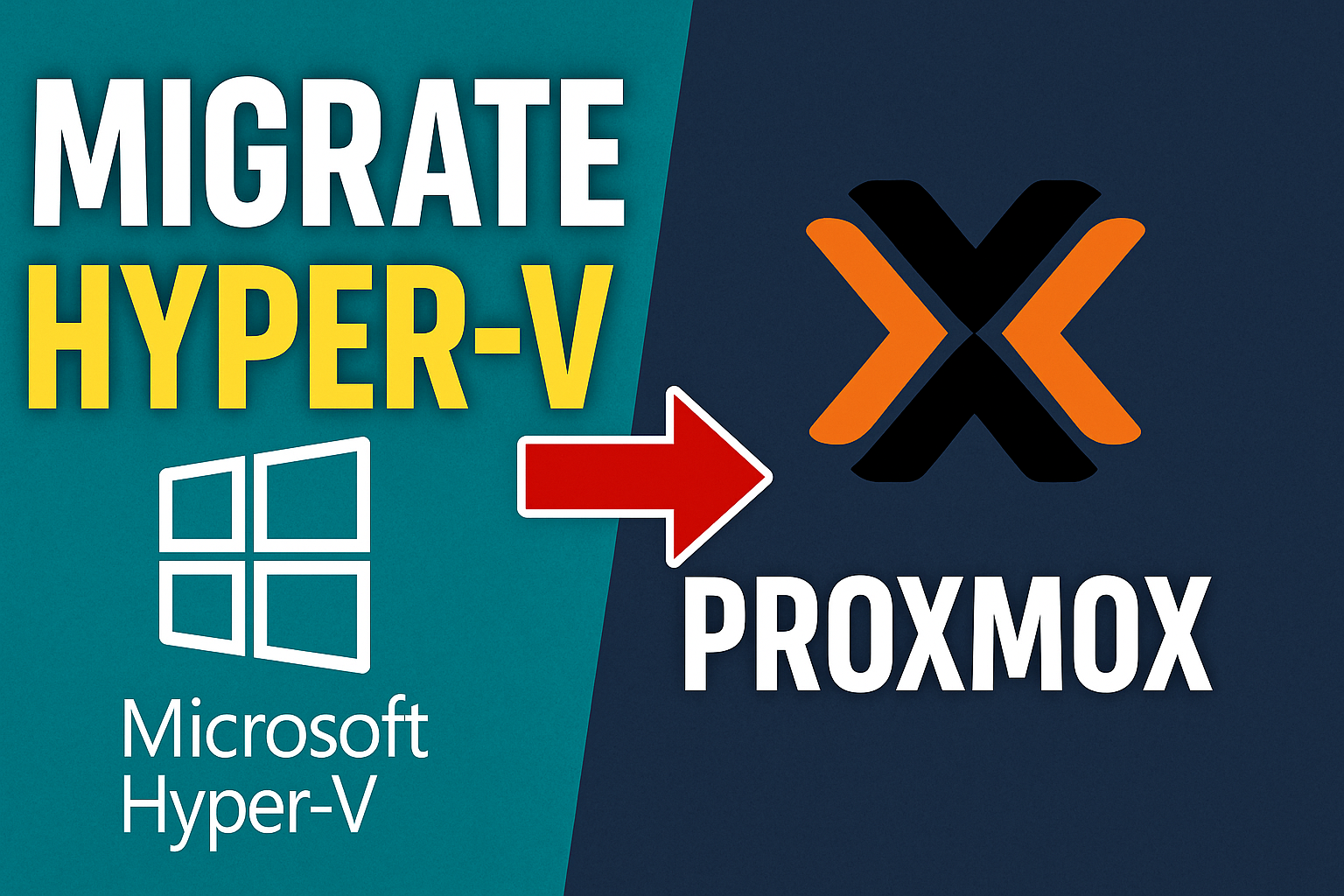How to Migrate a Hyper-V VM to Proxmox (Step-by-Step Guide)
If you’re moving your home lab or production workloads from Hyper-V to Proxmox, this guide walks you through the entire migration process, including installing drivers, exporting, converting, and importing your virtual machine.
1. Prepare the VM
Inside your Hyper-V VM, install the latest stable VirtIO drivers, mount the ISO, install all drivers and shut down the VM.
Export the VM from Hyper-V, Open Hyper-V Manager. Right-click the VM and choose Export
2. Convert the Disk
Use qemu-img to convert your .vhdx disk to .qcow2.
Open an elevated admin prompt!
from Command Prompt:
1
qemu-img.exe convert -f vhdx -O qcow2 "C:\path\to\VM.vhdx" "C:\path\to\VM-converted.qcow2"
or Powershell:
1
.\qemu-img.exe convert -f vhdx -O qcow2 "C:\path\to\VM.vhdx" "C:\path\to\VM-converted.qcow2"
In powershell or Terminal you have to append .\ to any file you want to execute.
3. Share the Converted Disk
On the Hyper-V host, share the folder containing the converted file.
In Proxmox, go to Datacenter, Storage. Choose Add, SMB/CIFS and enter your Hyper-V server IP, credentials and share name.
Under Content, select Import, Proxmox will create a new folder Import on your network share after saving.
Move your converted .qcow2 files to the Import folderthat Proxmox has created on your shared folder.
make sure you have no whitespaces in the filenames or they will not be visible inside Proxmox.
4. Create and Import the VM in Proxmox
Create a new VM, choose “Do not use any media”.
On the System tab choose, Machine: q35, BIOS: OVMF (UEFI) for Gen2 or SeaBIOS for Gen1 and deselect EFI disk and TPM.
Delete the default disk, click Import Disk and select your .qcow2 image.
Do not start your VM, depending on your networkspeed the import progress can take some time!
Once done, start your VM and enjoy your new Proxmox environment!