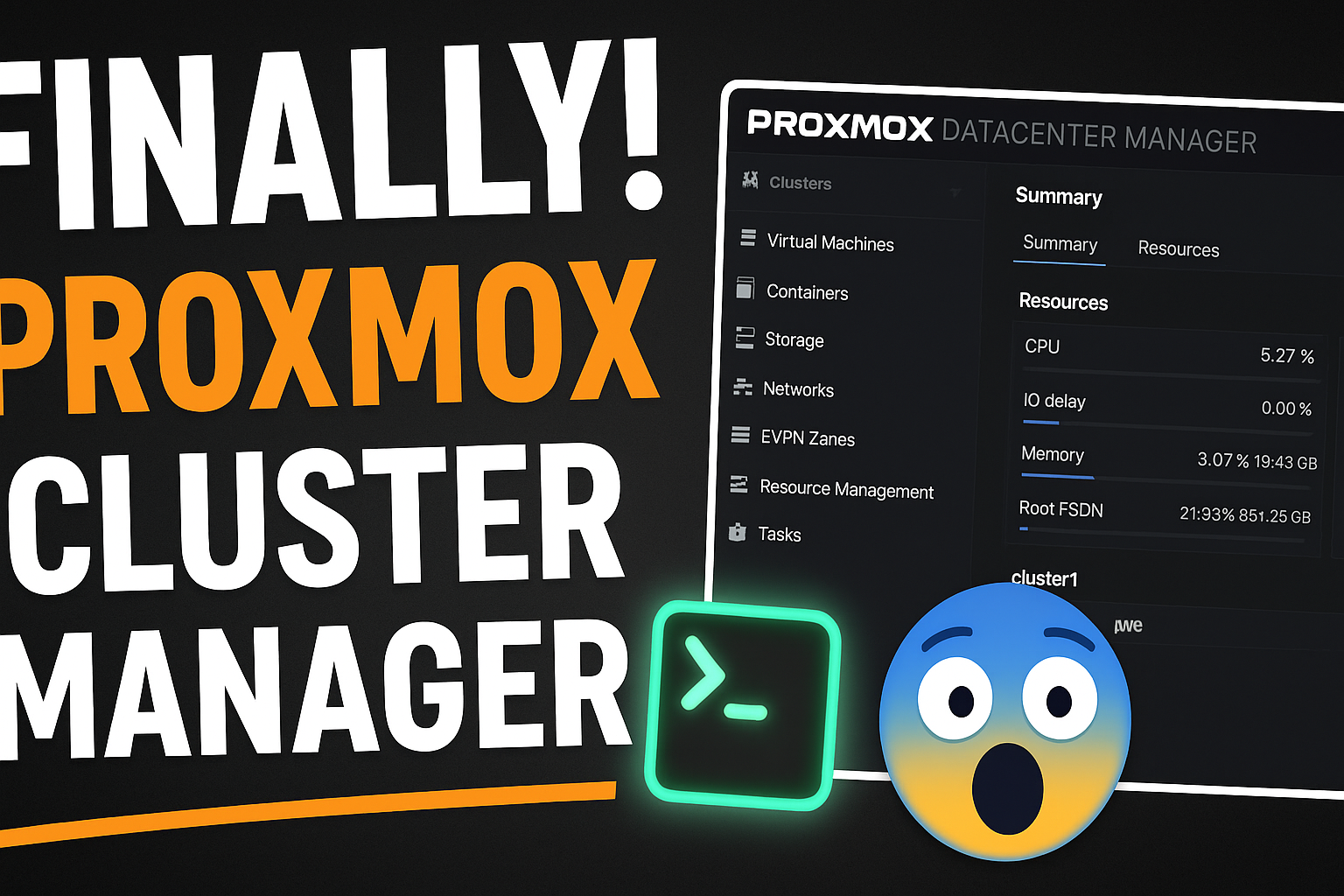Proxmox Datacenter Manager 0.9 Beta – A Game Changer for Homelab Users
If you’re managing more than one Proxmox VE node in your homelab, things just got a whole lot easier. The release of Proxmox Datacenter Manager (PDM) 0.9 Beta brings a centralized dashboard, multi-cluster control, and a fresh UI designed for modern infrastructure management.
What Is Proxmox Datacenter Manager?
PDM is a central management platform that connects to your existing Proxmox VE installations and displays a unified dashboard. It’s not a replacement — it works with your Proxmox nodes and clusters to make management easier.
Key features:
- Unified dashboard for all nodes and clusters
- VM and container start/stop/reboot
- Console access for VMs
- Cross-cluster VM migration (cold/live with shared storage)
- Software-defined networking (EVPN SDN zones)
- Resource monitoring and search across all systems
Why It’s Ideal for Homelab Users
Homelabbers often run multiple Proxmox nodes — old mini PCs, tower servers, or NUCs. Until now, managing each meant separate logins and GUIs. With PDM, you manage it all in one place.
And the best part? It’s open-source and lightweight — installable as a VM, LXC container, or on bare metal.
Installation Options
Option 1: Install via ISO (Recommended)
- Download the official PDM ISO from Proxmox
- Create a new VM on your Proxmox VE host
- Mount the ISO and install PDM like a regular OS
- Access via
https://your-ip:8443
Option 2: Install Inside LXC
- Create a Debian 13 LXC container (nesting enabled)
- Run the following inside the container:
1 2 3
echo "deb http://download.proxmox.com/debian/pdm trixie pdm-test" > /etc/apt/sources.list.d/pdm.list wget -qO- http://download.proxmox.com/debian/proxmox-release-bookworm.gpg | gpg --dearmor > /etc/apt/trusted.gpg.d/proxmox.gpg apt update && apt install proxmox-datacenter-manager proxmox-datacenter-manager-ui
Note: Use a VM if you encounter container compatibility issues.
First Launch & Setup
After installation:
- Access the web UI at
https://<your-pdm-ip>:8443 - Log in as
root@pam - Add each Proxmox VE host using “Add Remote”
- Provide host IP, admin credentials, and TLS fingerprint
- Fingerprint is viewable in the host’s Certificate tab
What You Can Do in PDM
- See aggregated metrics (CPU, RAM, disk, etc.)
- Open VM consoles
- Filter/search across all clusters
- Control VMs/containers
- Migrate VMs between clusters (cold/live with shared storage)
Known Limitations (Beta)
- No PBS integration yet
- No alerting/notifications
- No high-availability for PDM itself
- Advanced settings still require the standard Proxmox UI
What’s Coming
- Backup integration (PBS)
- Notifications and alerts
- HA deployment
- Central update manager
- Enhanced dashboards and user roles
Watch the Video!
This post is based on our full walkthrough on YouTube:
We show the full setup, and features in action.
Got Feedback?
Let us know how many Proxmox nodes you run and whether you’ll be testing PDM.